
Introduction
In today’s fast-paced world, AI is transforming how we live and work, making life easier for everyone. One area where AI shines is in podcast creation. From recording to editing and even promoting your episodes, AI tools streamline the entire process. If you’re wondering, “What AI software do I need to start a podcast?” you’ll find a range of options that can help you record high-quality audio, generate engaging content, and analyze your audience’s preferences. For More Quality to Podcasts, You can prefer the given list.
Related Article: How to Make a Podcast Interesting: 10 Secret Tips
1. ChatGPT

ChatGPT is a helpful tool for content writing that can assist you in various ways. First, it can generate ideas and outlines for your articles, making it easier to get started. If you’re stuck on a specific section, ChatGPT can provide suggestions or even rewrite content to improve clarity and engagement. Additionally, it helps with grammar and style, ensuring your writing sounds professional. You can ask it for SEO tips to optimize your content for search engines, making your work more discoverable. Overall, ChatGPT acts like a supportive writing partner, guiding you through the process and enhancing your content.
2. Canva
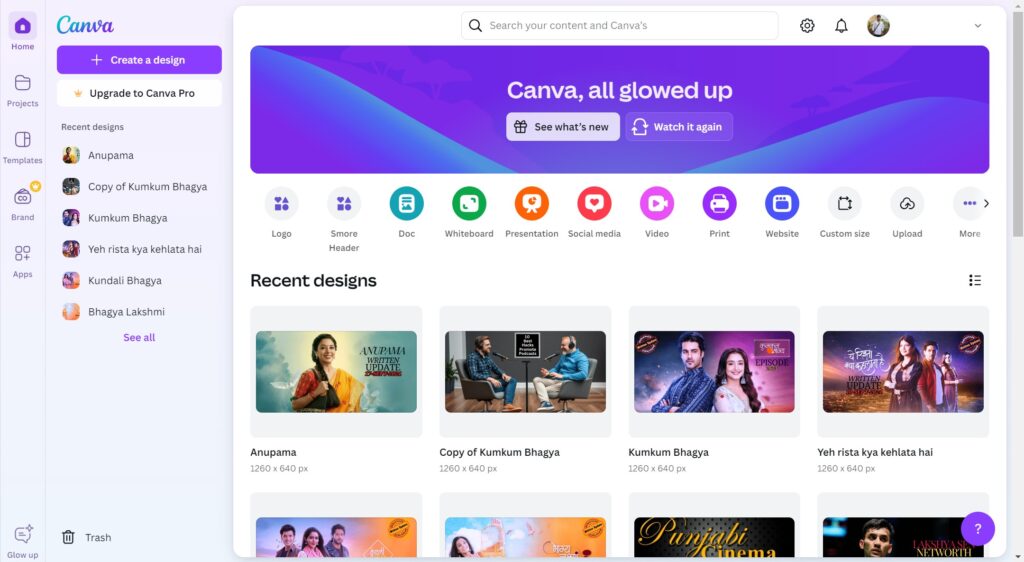
How Canva Works:
- Sign Up:
You first need to create a free account on Canva. Just sign up with your email or through Google/Facebook. - Choose a Template:
Once logged in, you’ll see a search bar. Type in what you need (like “Instagram Post,” “YouTube Thumbnail,” etc.). Canva will show you tons of templates. - Customize:
Pick a template you like, then start editing. You can change text, colors, images, and more by clicking on any part of the design. - Drag-and-Drop:
Canva is super easy to use. Just drag and drop elements (like images or text) into your design. You don’t need any design skills! - Save or Download:
After you’re done, you can either save your design in your Canva account or download it as an image, PDF, or video.
Canva Features:
- Ready-Made Templates:
Canva has thousands of templates for anything you need—social media, flyers, resumes, presentations, etc. - Easy to Edit:
You can change anything in a template with just a few clicks—text, images, colors, or even fonts. - Graphic Elements:
It has a huge library of icons, illustrations, shapes, and stock photos that you can use for free (or paid premium ones). - Text and Fonts:
You can easily add text boxes and choose from hundreds of fonts to match your style. - Photo Editing:
Canva lets you apply filters, adjust brightness, crop, and more without needing separate software. - Collaboration:
If you’re working with others, you can share your design, and they can edit it with you in real-time. - Brand Kit:
This feature allows you to save your brand’s colors, logos, and fonts in one place for consistent designs. - Video and Animation:
You can also create short videos or add animations to your designs. - Social Media Scheduler:
Canva lets you schedule posts for different social platforms directly, so you don’t need a separate scheduler. - Magic Resize:
With one click, resize your design to fit different social media platforms, like changing a Facebook post to an Instagram story.
Canva Pricing Plans:
- Free Plan:
- 250,000+ templates and design tools.
- 5GB of storage.
- Access to free elements and photos.
- Pro Plan (500/month or 4000/year):
- All premium templates, images, and graphics.
- 100GB storage.
- Magic Resize and Brand Kit for consistent designs.
- Social media scheduling.
- Enterprise Plan ($30/month per person):
- All Pro features plus team collaboration tools.
- Unlimited storage.
- Brand control and advanced team features.
3. Descript

How Descript Works:
- Sign Up:
First, you need to create an account on Descript. You can sign up with your email or through Google. - Import Your Audio/Video:
Once logged in, upload your audio or video file into Descript. The software will automatically transcribe your file into text. - Edit Using Text:
Here’s the cool part: You can edit your audio or video just like editing a document. Simply delete or move parts of the transcript, and Descript will cut those sections from the audio or video. - Use Overdub (AI Voice):
If you need to fix small errors or add new words, Descript’s Overdub feature allows you to type in text, and the AI will mimic your voice to generate the audio. - Add Music, Sound Effects, or Images:
You can easily drag and drop music, sound effects, or images to enhance your project. - Export Your Project:
After editing, you can export your project in various formats like MP3, WAV, or even as a full video.
Descript Features:
- Text-Based Editing:
Instead of traditional editing where you cut parts of the audio manually, you just edit the transcript, and Descript automatically edits the audio or video for you. - Transcription:
Descript automatically turns your audio into text, which helps in editing and making transcripts for your podcast or video. - Overdub (AI Voice):
This feature allows you to create or correct audio using an AI-generated version of your voice. - Multi-Track Editing:
You can work on multiple audio or video tracks at the same time, which makes it easier to create complex projects. - Screen Recording:
Descript also allows you to record your screen and add narration, making it great for tutorials or presentations. - Filler Word Removal:
Descript automatically detects filler words like “uh” and “um” and lets you remove them with a single click. - Collaboration:
You can share your project with team members for real-time collaboration. They can leave comments or even make edits. - Publishing:
Descript lets you publish directly to platforms like YouTube, or you can export files in different formats to share anywhere. - Video Editing:
It’s not just for audio! You can edit videos by cutting scenes, adding text, or even using its green screen feature. - Audio Sweetening:
Descript can automatically improve the quality of your audio by reducing background noise and balancing the volume.
Descript Pricing Plans:
- Free Plan:
- 3 hours of transcription per month.
- Basic audio/video editing.
- Access to Overdub with limited voice generation.
- Plan ($12/month billed annually):
- 10 hours of transcription per month.
- Unlimited screen recordings.
- Overdub with enhanced voice cloning.
- Audio/video editing with full features.
- Creator Plan ($24/month billed annually):
- 30 hours of transcription per month.
- Advanced editing tools like Filler Word Removal and Studio Sound.
- Custom Overdub voice with more accuracy.
- Business Plan (Custom pricing):
- 40 transcription hours / month
- Unlimited access to full Professional AI suite including Translate Captions with correction
- 300 minutes / month of AI speech
4. Adobe Podcast
How Adobe Podcast Works:
- Sign Up:
First, you create an account on Adobe Podcast using your email or Adobe ID. If you have Adobe Creative Cloud, you can use that too. - Create a New Project:
Once you’re logged in, you can start a new project. This is where you’ll manage your podcast episodes. - Record Your Audio:
You can record your voice directly in Adobe Podcast or upload pre-recorded audio files. The tool captures high-quality sound. - Editing Tools:
After recording, you can edit your audio using simple tools. You can cut out mistakes, add music, and adjust the volume. - Enhance Your Audio:
Adobe Podcast includes features to clean up your audio, like removing background noise and enhancing voice clarity. This makes your podcast sound professional. - Export Your Episode:
When you’re happy with your episode, you can export it in different audio formats (like MP3) for easy sharing.
Adobe Podcast Features:
- High-Quality Recording:
Record your voice in high quality directly in the app. - User-Friendly Editing:
Easy-to-use editing tools allow you to cut, trim, and arrange your audio. - Audio Enhancement:
Automatic noise reduction and sound enhancement for clear audio. - Multiple Audio Formats:
Export your finished episodes in popular formats like MP3 for easy sharing. - Collaboration Options:
Invite team members to edit and review your projects together. - Intuitive Interface:
Designed for beginners, making it easy to navigate and use all features. - Cloud Storage:
Save your projects in the cloud, so you can access them from anywhere.
5. Auphonic

How Auphonic Works:
- Sign Up:
First, create a free account on Auphonic using your email or social media accounts. - Upload Your Audio or Video:
Once logged in, you upload your audio or video file. You can upload directly from your computer or import from cloud services like Dropbox or Google Drive. - Choose Audio Settings:
Auphonic automatically improves your audio by adjusting volume levels, reducing background noise, and enhancing overall sound. You just pick the settings you want (like removing noise or normalizing the audio). - Select Output Format:
After setting up your audio improvements, choose the file format you want (MP3, WAV, etc.). - Download or Export:
When Auphonic finishes processing your file, you can download it or export it directly to platforms like YouTube, SoundCloud, or podcast hosts.
Auphonic Features:
- Audio Leveling:
Auphonic automatically balances the loudness of your audio, making sure all parts sound even, whether someone is talking softly or loudly. - Noise Reduction:
It removes background noise like hums, hisses, or fan sounds to make your audio clearer. - Volume Normalization:
Ensures that your podcast, video, or audio has a consistent volume level, so listeners don’t have to adjust their volume constantly. - Loudness Standards:
Auphonic adjusts your audio to meet broadcasting standards (like for podcasts, radio, or TV), ensuring your audio sounds professional. - Multitrack Support:
If you’re working with multiple audio tracks, Auphonic can automatically balance them for you, so each track sounds perfect. - Speech Recognition:
Auphonic can generate text transcripts from your audio, which is great for podcasts or videos that need subtitles or written content. - Audio Restoration:
The tool can repair damaged audio, removing clicks, hums, or background sounds to enhance quality. - Integrated File Uploads:
You can directly send your processed audio files to various platforms like Google Drive, YouTube, or podcast hosts. - Metadata and Chapters:
Auphonic allows you to add metadata (title, author, etc.) and chapters to your audio files, which is useful for podcasts or audiobooks. - Cross-Platform Integration:
It supports integration with other services like Dropbox, YouTube, or SoundCloud, so you can streamline your workflow.
Auphonic Pricing Plans:
- Free Plan:
- 2 hours of audio processing per month.
- All basic features like noise reduction, leveling, and file export.
- Basic Plan (€11/month):
- 9 hours of processing per month.
- All features including multitrack processing and advanced audio options.
- Premium Plan (€22/month):
- 10 hours of processing per month.
- Priority processing and advanced support.
- Pay-as-You-Go Plan (€12 for 5 hours):
- Buy extra processing hours when you need them without a monthly subscription.
6. Alitu
How Alitu Works:
- Sign Up:
First, you create an account on Alitu’s website using your email. - Upload Your Audio:
After logging in, you upload your podcast recording. You can upload it directly from your computer, or you can even record within Alitu. - Automatic Editing:
Once your audio is uploaded, Alitu automatically cleans up your recording. It reduces background noise, levels the volume, and makes it sound professional—all without needing manual editing. - Add Music and Intros/Outros:
You can easily add your intro and outro music or even choose from Alitu’s built-in options. - Drag-and-Drop Editor:
Alitu lets you drag and drop segments (like ads or interviews) into your episode. This makes editing simple, even for beginners. - Publish Directly:
When your episode is ready, you can publish it directly to podcast hosts like Buzzsprout, Libsyn, or Podbean. No need to download files and upload them separately.
Alitu Features:
- Automatic Audio Cleanup:
Alitu automatically removes background noise and levels your audio so you don’t have to worry about complicated audio editing. - Built-In Recorder:
You can record your podcast directly in Alitu without needing external software. - Easy Music Addition:
Add intros, outros, and music tracks to your episode with just a few clicks. Alitu even has a library of music you can use. - Simple Drag-and-Drop Editing:
No complex editing skills are needed. You can arrange your episode by dragging and dropping different audio clips. - Automatic Episode Assembly:
Alitu puts together all your recordings, intros, and music automatically into a final episode. - Direct Publishing:
You can publish your episode directly from Alitu to your podcast hosting platform. It supports popular hosts like Buzzsprout and Libsyn. - Episode Branding:
You can save your intro/outro music and branding elements so they can be applied to every episode easily. - Transcription:
Alitu helps create transcripts of your podcast episodes, which can help with SEO and accessibility. - Tutorials and Support:
Alitu offers helpful guides and support for podcast beginners, making it easier to get started.
Alitu Pricing Offer Plan:
- $32/year With 7days free Trials:
- Full access to all features: automatic audio cleanup, editing tools, and direct publishing.
- Unlimited podcast episodes.
- Built-in music options, support, and tutorials.
- No limits on the number of shows or episodes you can create.
7. Buzzsprout
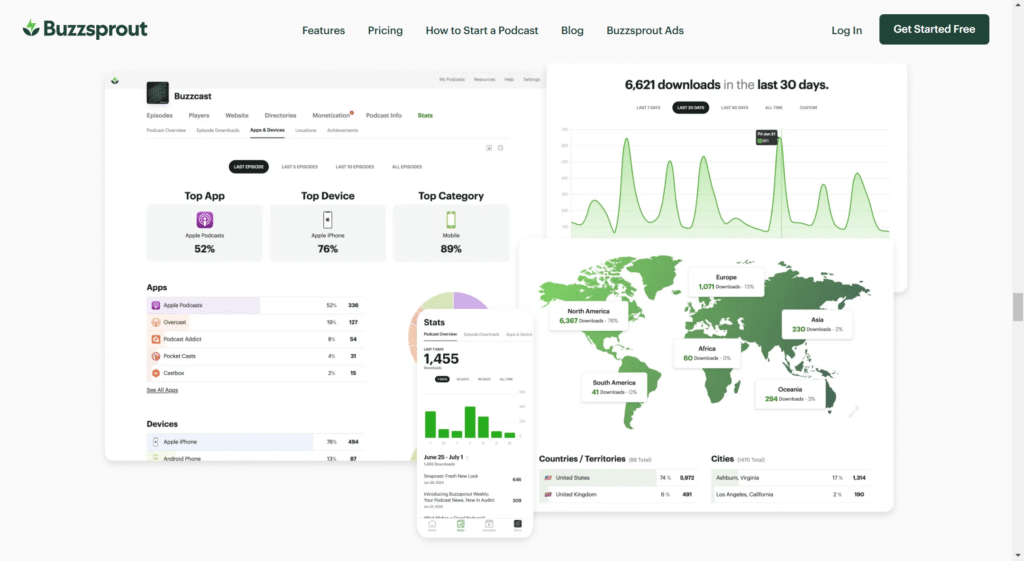
How Buzzsprout Works:
- Sign Up:
First, create an account on Buzzsprout. You get a free trial with limited features or can jump straight into a paid plan. - Upload Your Podcast Episode:
After signing up, upload your podcast episode. Buzzsprout accepts almost any audio file, and it converts it into a format optimized for podcasting. - Add Episode Details:
Once your audio is uploaded, you enter details like the episode title, description, and tags to make it easy for people to find your podcast. - Distribute Your Podcast:
Buzzsprout automatically submits your podcast to major directories like Apple Podcasts, Spotify, and Google Podcasts. This means more people can discover and listen to your show. - Track Your Podcast Stats:
You get access to detailed analytics that show you how many people are listening, where they’re from, and which platforms they use. This helps you understand your audience better. - Monetize Your Podcast:
Buzzsprout helps you earn money from your podcast through sponsorships and listener donations.
Buzzsprout Features:
- Podcast Hosting:
Buzzsprout provides a platform to store and distribute your podcast episodes to all major directories. - Automatic Directory Submission:
Your podcast gets automatically submitted to popular platforms like Apple Podcasts, Spotify, and Stitcher. - Detailed Analytics:
You get insights into how many people listen, what devices they use, and where they are located, so you can grow your audience. - Episode Transcription:
Buzzsprout offers an optional transcription service, making it easy to provide written versions of your episodes. - Easy Podcast Website:
Buzzsprout gives you a simple podcast website to promote your show. You can share your episodes and connect with listeners. - Magic Mastering:
For an extra fee, Buzzsprout’s “Magic Mastering” enhances the quality of your audio, making it sound more professional. - Team Collaboration:
You can invite multiple team members to manage your podcast, making it easier to collaborate on your show.
Buzzsprout Pricing Plans:
- Free Plan:
- 2 hours of upload time per month.
- Episodes hosted for 90 days.
- Limited features but good for starting out.
- Paid Plans:
- $12/month for 3 hours of uploads per month.
- $18/month for 6 hours of uploads per month.
- $24/month for 12 hours of uploads per month.
- Episodes are hosted indefinitely (they won’t be deleted).
8. Trello
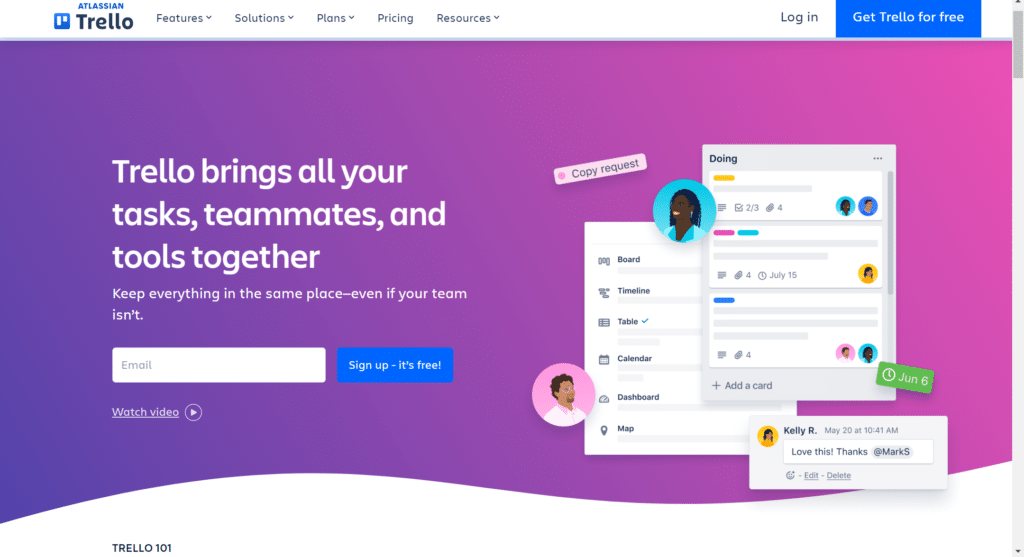
How Trello Works:
- Sign Up:
First, you create a free account on Trello’s website using your email or Google account. - Create a Board:
Once logged in, you can create a “board.” Think of a board as a big canvas where you can organize all your projects or tasks. - Add Lists:
Within your board, you can create “lists.” Lists help you categorize your tasks. Common lists might be “To Do,” “In Progress,” and “Done.” - Create Cards:
Each task is represented by a “card.” You can add cards to any list. Each card can have details like due dates, descriptions, attachments, and comments. - Move Cards Between Lists:
As you progress, you can drag and drop cards between lists. For example, when you start working on a task, you move it from “To Do” to “In Progress.” - Collaboration:
You can invite team members to your board, so everyone can see what’s happening and work together on tasks.
Trello Features:
- Boards:
Visual workspace where you organize projects and tasks. - Lists:
Categories within a board to group tasks (e.g., To Do, In Progress, Done). - Cards:
Individual tasks represented by cards, which can include details, checklists, and attachments. - Drag-and-Drop Interface:
Easily move cards between lists to track progress. - Due Dates and Reminders:
Set due dates for tasks and get reminders to stay on track. - Labels and Filters:
Use color-coded labels to categorize tasks and filter cards to find what you need quickly. - Comments and Collaboration:
Team members can leave comments on cards, making it easy to communicate about specific tasks. - Checklists:
Break down tasks into smaller steps with checklists inside cards. - Power-Ups:
Enhance your boards with add-ons like calendars, integrations with other apps (like Google Drive or Slack), and more. - Mobile App:
Trello has a mobile app, so you can manage your tasks on the go.
Trello Pricing Plans:
- Free Plan:
- Unlimited boards, lists, and cards.
- Limited to 1 Power-Up per board.
- Basic features for personal use.
- Standard Plan ($5/month billed annually):
- Unlimited Power-Ups per board.
- Advanced checklists, custom backgrounds, and more.
- Enhanced security features and team management tools.
9. Otter. ai
How Otter.ai Works:
- Sign Up:
Start by creating a free account on the Otter.ai website using your email. - Record Conversations:
You can record meetings, interviews, or lectures directly in the app. Just hit the record button, and Otter.ai will capture the audio. - Transcription:
Once the recording is done, Otter.ai automatically transcribes the audio into text. This means you get a written version of everything that was said. - Edit and Highlight:
After transcription, you can edit the text for accuracy. You can also highlight important parts or add comments for later reference. - Search Functionality:
You can search through your transcripts to quickly find specific words or phrases, making it easy to locate important information. - Share Transcripts:
You can share your transcripts with others via email or link, making it easy for team members or collaborators to access the information. - Integration:
Otter.ai integrates with other tools like Zoom and Google Meet, allowing for automatic transcription of your online meetings.
Otter.ai Features:
- Automatic Transcription:
Converts audio recordings into text automatically, saving you time. - Real-Time Collaboration:
Work with team members to edit and comment on transcripts in real time. - Searchable Transcripts:
Quickly find specific information in your transcripts with a search function. - Highlighting and Tagging:
Easily mark important sections and add tags for better organization. - Recording Options:
Record directly in the app or upload audio files for transcription. - Integration with Other Tools:
Connect with platforms like Zoom for seamless meeting transcriptions. - Mobile App:
Access Otter.ai on your smartphone or tablet to record and transcribe on the go.
Otter.ai Pricing Plans:
- Free Plan:
- 600 minutes of transcription per month.
- Basic features for personal use.
- Pro Plan ($8.33/month when billed annually):
- 6,000 minutes of transcription per month.
- Advanced features like custom vocabulary and export options.
- Business Plan ($20/month per user when billed annually):
- Unlimited transcription.
- Enhanced collaboration tools and team management features.
- Priority support.
10. TechSmith

How TechSmith Works:
- Sign Up:
Start by visiting the TechSmith website and signing up for an account. You can choose to try out their software with a free trial. - Choose a Product:
TechSmith offers different tools like Snagit for screen capture and Camtasia for video editing. You can select the one that fits your needs. - Download the Software:
Once you choose a product, download and install it on your computer. - Create Content:
Using the software, you can capture images, record your screen, or create videos. For example, Snagit lets you take screenshots, while Camtasia helps you edit videos. - Editing Tools:
Both Snagit and Camtasia come with easy-to-use editing features. You can trim videos, add text, annotations, and effects to enhance your content. - Share Your Work:
After creating your content, you can easily share it. Export your screenshots or videos in different formats, or upload them directly to platforms like YouTube or social media. - Learning Resources:
TechSmith offers tutorials and resources to help you get the most out of their tools. This is great for beginners!
TechSmith Features:
- Screen Capture:
Capture screenshots or record your screen effortlessly with Snagit. - Video Editing:
Use Camtasia to edit videos, add effects, and create professional-looking content. - Annotations:
Add text, arrows, and other elements to your images or videos for clarity. - Audio Recording:
Record voiceovers for your videos to explain concepts or provide commentary. - Library of Assets:
Access a library of stock media, effects, and music for enhancing your projects. - Sharing Options:
Export your content in various formats and share it on multiple platforms. - Cross-Platform Support:
TechSmith tools work on both Windows and Mac, making them accessible to a wide range of users.
TechSmith Pricing Plans:
- Camtasia:
- One-Time Purchase: 17,682.06/year (includes lifetime access with optional upgrades).
- Free trial available to explore video editing features.
- TechSmith Assets for Camtasia:
- Starting at 24,476.50/year for access to additional assets, templates, and music.
Conclusion
In conclusion, AI is revolutionizing the way we approach everyday tasks, making life easier for everyone, especially in creative fields like podcasting. With the right tools, you can enhance your workflow and improve the quality of your content. If you’re still asking, “What AI software do I need to start a podcast?” remember that there are numerous options available to help you record, edit, and promote your episodes effectively.